Report Filters dialog
Used to limit the report data by load cases, modes, and value ranges.
Load Cases tab
Used specify which load case for which results are to be included in the report.
Modes tab
Used to select mode shape numbers for which the results will be included for dynamic analyses (modal calculation, response spectrum, time history, etc.).
| Setting | Description |
|---|---|
| Available list |
Displays available modes in the mode. |
| Selected list |
Displays all modes in the model. All mode shapes will be added to the Selected list by default. Modes in the selected list may be mixed and matched in any order which does not affect the filter criteria. |
Ranges tab
Used to select the members and elements to be included in the report. By default, the report includes all members, elements, and nodes.
| Setting | Description |
|---|---|
| All |
(default) Select this option to include all model entities in the report (default). |
| View |
Select this option to select a previously saved view in the drop-down list. Only model entities included in the selected view will be included in the report. |
| Group |
Select this option to select a previously defined group name in the drop-down list. Only model entities included in the selected group will be included in the report. |
| Property |
Select this option to select a property tag in the drop-down list. Only model entities included in the selected property will be included in the report. |
| Ranges |
Select this option to specify a range of Nodes (by node number) and/or Beams/Plates/Solids (by entity number). Separate individual entries in either list using a comma. Ranges of values can be represented using "to" and place a uniform difference among the values using "by". (e.g., 1,3,4,5 to 75 by 5). |
Steel Design tab
Used to select what portion of design results are included in report items for member steel design.
| Setting | Description | ||||||
|---|---|---|---|---|---|---|---|
| Results |
|
||||||
| General |
|